No. Recite Me is cloud-based software so there is no need to install anything on your computer.

Fix it
Accessibility statements
You'll notice our 'Recite Me' accessibility toolbar throughout our website, just click the ‘me’ speech bubble icon in the bottom right corner of your screen to launch. This lets you edit the accessibility and language options of our website in a way that works for you. See our guides and FAQs below for how to use the toolbar.
Maintaining an accessible website is an ongoing process and we are always trying to improve and offer the best user experience that we can. But we know that we aren't perfect. If you have any issues or spot something that is not right, please let us know by emailing communications@karbonhomes.co.uk or calling us on 0808 164 0111.
Thanks to your feedback we're adding plain text versions of key communications we publish like At Home with Karbon customer magazine and the Customer Annual Report.
How-to-use guide

You can open the Recite Me Accessibility Toolbar by clicking on the Recite Me button in the bottom right corner of the page (pictured).
After you click on the Recite Me button, the Recite Me toolbar opens and displays a range of different options for customising the way the website looks and ways you can interact with the content.

Back: Rewind to the previous paragraph of text
Play: Click the play button to read the text aloud
Forward: Skip forward to the next paragraph of text

Decrease: This will decrease the text size
Font: You can change the font that displays on the page
Increase: This will increase the text size

Colour: Change the background, text, and link colours
Ruler: Click to enable the reading ruler
Screen Mask: Will create a letterbox for focused viewing

Dictionary: Highlight and click on this to view the definition of the word
Translation: Translate text into a different language
Magnifier: Click and drag the magnifying glass to magnify text on the screen

Text Mode: Remove images to view content in plain text mode
Margins: Change the text dimensions by narrowing the width of the text column
Download Audio: Highlight the text then click the button to download the text as an audio file

Settings: Adjust your Recite Me toolbar settings
Reset: This will restore the default settings
User Guide: This will give you an overview of the Recite Me toolbar features
New feature
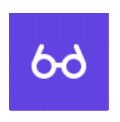
This innovative tool automatically simplifies webpage content into digestible summaries, making information more accessible and reducing reading time. It also offers quick explanations for common acronyms, such as VAT or APR, found on the page.
This tool aids comprehension by eliminating unnecessary content, significantly reducing reading time, and enhancing accessibility. Its simplified summaries can be read aloud by our screen reader and translated into over 100 languages.
Recite Me helps people access our website and customise the content in a way that works best for them. The Recite Me toolbar has a unique range of functions. You can use it to:
Download our guide below or watch this quick demonstration to see how you can edit the accessibility and language options.
Do I need to download anything to enable Recite Me?
No. Recite Me is cloud-based software so there is no need to install anything on your computer.
How do I launch the Recite Me toolbar?
To Launch the Recite Me Web accessibility toolbar you will need to click on the Recite Me button (the ‘me’ speech bubble icon in the bottom right corner of your screen). This will then launch the toolbar, which will appear at the top of the page.
If you have the Recite Me toolbar open on our webpage, any pdfs you then open from us in your browser will also have the Recite Me toolbar.
How do I view PDFs with the accessibility toolbar?
When you open or download a file from our website it should automatically open in your web browser. If your pdf files don't automatically open in your browser you can change this on your browser settings. Doing this will mean you can continue to use the accessibility toolbar when viewings pdf files from our website.
For Chrome browser follow these steps:
1. In your Chrome settings search "site settings"
2. Scroll down and click on "Additional Content Settings"
3. Click PDF documents
4. Disable the setting labelled "download pdf files instead of automatically opening them in chrome"
For Microsoft Edge / Internet Explorer:
1. Launch the Edge browser and click on the three-dot at the top. Choose Settings. An easy of opening settings is by going to edge://settings/ in your browser.
2. Click on Site permissions on the left side. Scroll down on the right side and click on PDF documents
3. Disable the toggle next to ‘Always open PDF files externally' or 'Always download pdf files'.
To change the language of the website that you are viewing you need to select the button marked "Languages". This will then produce a drop-down list of all the languages that Recite Me offers translation to. Find the language that you want from the list and press on it, the site will then be converted to that language.
To Close the Recite toolbar simply click on the icon marked "Close" to the right of the Toolbar.
How do I disable the auto-read?
To disable the auto read you need to click on the button marked “Settings”. This will give you a list of 3 functions to choose from. You need to click on the bottom to the Right of the option marked “Autoplay” This will then disable auto-read.
Does Recite Me work across multiple devices?
Yes. Our software works on multiple devices and operating systems including Android, iOS, Linux, Mac, and Windows devices.
To create an MP3, first, turn off the Autoplay option located within the settings button. Highlight the section of Text that you wish to create into an MP3. Once highlighted select the Download Audio button from the toolbar. You will then see a message telling you that your file is being created. Once created you will see the file appear ready at the bottom of the web page. You can now either listen to the file created or save it to a location of your choice.
Why is accessibility important to us?
Accessibility is important to us as it provides all users with equal access and opportunities, regardless of their individual circumstances. We are committed to online accessibility and this can be achieved with the use of the Recite Me Accessibility Checker and Assistive Toolbar.
Where can I find support for Recite Me?
If you have any questions about Recite Me you can contact them via email at info@reciteme.com or call 0191 432 8092.
